Computer Basics
Way back many moons ago when I first started learning about computers, one of my instructors said, "Computers are basically stupid." and he was right. They'll only do what humans program them to do. Their benefit is that they can do certain tasks and calculations very quickly and repeatedly for extended periods of time without coffee breaks or sleep or food. They just need electricity to power them on and continue to run.
The behind the scene programming is probably the most important aspect of computing. Where all the magic happens. Programming comes in many flavors and each has its own purpose. Programming generally has two types associated with it; Compiled or Interpreted. Here's a good explanation that I quoted from here.
"With a compiled language, code you enter is reduced to a set of machine-specific instructions before being saved as an executable file. With interpreted languages, the code is saved in the same format that you entered. Compiled programs generally run faster than interpreted ones because interpreted programs must be reduced to machine instructions at runtime. However, with an interpreted language you can do things that cannot be done in a compiled language. For example, interpreted programs can modify themselves by adding or changing functions at runtime. It is also usually easier to develop applications in an interpreted environment because you don't have to recompile your application each time you want to test a small section."
Enough said for now about programming. Let's get into the machines themselves which is really the purpose of this article. Hardware!
To keep things simple we'll confine computer categories just to PCs and laptops. Yes, of course there are other computing devices such as tablets and phones and so on, but that would take too much time to explain in detail and somewhat redundant.
We'll work from the outside in and cover some of what are called peripherals.
First off is the computer case or what is sometimes referred to as the tower. Sometimes mistakenly called the hard drive by the non-geek crowd. This is the outside casing that contains the working parts of the computer. The laptop equivalent would be the outside molding and cover of the laptop. Viewing from the outside, both have different connections, ports and devices available for use such as DVD/CD ROMS, USB ports, HDMI connections, audio jacks, RJ-45 Ethernet jacks, VGA ports, power ports and so on.
WARNING: Always make sure the machine is unplugged and that you are free of static electricity before working on the inside of any computers.
For desktop PCs, opening the case is usually straight forward. One of the side panels (most likely the left hand side when looking straight on at the tower) usually slides off after removing a couple of screws from the back. But this is not always the case. Some computers built by Dell, HP and so on will have different methods of accessing the internal parts of the case. Some flip open like opening a hinged door while others will come off all in one piece or have levers or catches to be released. Check the manufacturers website if our not sure.
Laptops are a different beast to tackle when it comes to taking them apart and putting them back together. Each may look similar on the outside but some require certain steps to be performed and are more involved. I recommend you leave that to someone with plenty of experience. But if your determined to do it yourself, search the laptop make and model on Youtube and you should be able to find a step by step video to help you through.
Regardless of whether you have a laptop or PC, the internal parts are pretty much the same but happen to look a little different between the two (obviously laptop hardware will be smaller).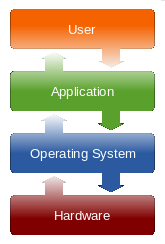
This is not considered hardware but I should mention here that a computer will host some kind of OS (Operating System). There are all kinds available. To mention just a few: Mainframe, UNIX, LINUX, OS X, and the ever popular Microsoft Windows which we love to hate.
According to Wikipedia,
"An operating system (OS) is a collection of software that manages computer hardware resources and provides common service for computer programs. The operating system is an essential component of the system software in a computer system. Application programs usually require an operating system to function."
These all come in different versions and flavors as technology and programming methods evolve.
 The CPU (Central Processing Unit), the brain center of the computer. It performs the calculations and parses through code and instructions so that the programs and operating systems can function.
The CPU (Central Processing Unit), the brain center of the computer. It performs the calculations and parses through code and instructions so that the programs and operating systems can function.
On top of this lies the heatsink and CPU fan to dissipate the vast amount of heat generated away from the processor.
 Next we have the memory modules or sticks. The technical term used is RAM (Random Access memory). These puppies are used for fast access to data by your programs. A lot of different information is stored in these modules and when a program requires fast access to data to run properly, this is where it will store and retrieve it. Keep in mind that the more programs you have open and/or are running as background activities, the slower the access gets to this data. This is also classified as volatile memory because once power is shut off, all information is lost.
Next we have the memory modules or sticks. The technical term used is RAM (Random Access memory). These puppies are used for fast access to data by your programs. A lot of different information is stored in these modules and when a program requires fast access to data to run properly, this is where it will store and retrieve it. Keep in mind that the more programs you have open and/or are running as background activities, the slower the access gets to this data. This is also classified as volatile memory because once power is shut off, all information is lost.
The power supply is just that. It provides power to all the hardware that requires it. Usually including the motherboard, hard drives, ROMs and some graphic cards. Other devices such as the chassis fan or cpu fan will plug into the motherboard itself to gain the necessary power to operate.
Hard drives are the permanent storage containers for all your data, files, programs and OS. By permanent I mean that the information will remain on the hard drive even when the computer shuts off unlike data stored in RAM. Keep in mind that hard drives can and will break down in time. Once this occurs, your data may not be accessible. This is why a good backup process is highly recommended. It is sometimes possible to retrieve data from these broken hard drives but will require specialized software and expertise.
I mentioned graphic cards earlier. Might as well cover that next.
 Some computers will come with the graphics chip (card) integrated into the motherboard. These are usually not high end performance and not much can be done to improve them directly. They will also use or share the RAM from the machine itself therefor reducing the availability of RAM for the rest of the system and running applications. My suggestion, get a real graphics card (applies to desktop PCs not laptops). One that has its own memory on board and takes the brunt of the work load when it comes to rendering graphics whether that be from games or other applications that are graphic intensive. They are usually easy to install and configure and considered one of the best computer upgrades recommended. They can be a little pricey depending on the specs and how long the card has been on the market, but still worth the investment. These will also come in different styles, shapes and sizes and the type of connections appropriate for certain motherboards such as AGP, PCI, and PCI-E. Here's a great little article that further explains graphic cards.
Some computers will come with the graphics chip (card) integrated into the motherboard. These are usually not high end performance and not much can be done to improve them directly. They will also use or share the RAM from the machine itself therefor reducing the availability of RAM for the rest of the system and running applications. My suggestion, get a real graphics card (applies to desktop PCs not laptops). One that has its own memory on board and takes the brunt of the work load when it comes to rendering graphics whether that be from games or other applications that are graphic intensive. They are usually easy to install and configure and considered one of the best computer upgrades recommended. They can be a little pricey depending on the specs and how long the card has been on the market, but still worth the investment. These will also come in different styles, shapes and sizes and the type of connections appropriate for certain motherboards such as AGP, PCI, and PCI-E. Here's a great little article that further explains graphic cards.
And to wrap up the major components of a computer, introducing, the motherboard.
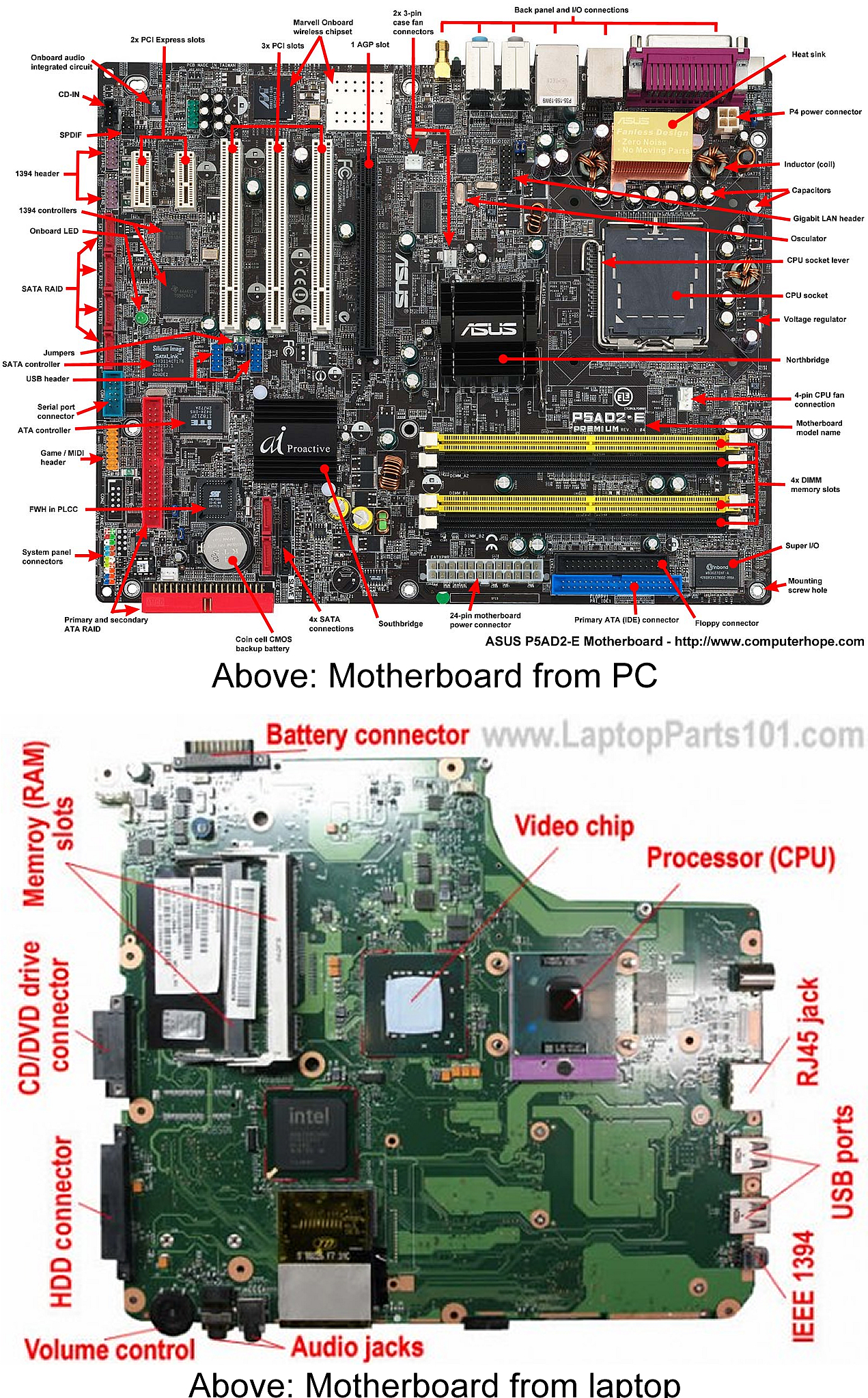 The motherboards function is to basically connect everything together so communication and resources between all parts can be achieved. The motherboard is the conduit. The CPU will access data from RAM via connections within the motherboard. Same holds true for data being retrieved from the hard drives and CD/DVD ROMS and so on. The motherboard is a complex piece to the puzzle and is beyond the scope of this article to really elaborate on. Suffice it to say that it plays a very important role in the inner workings of the computer.
The motherboards function is to basically connect everything together so communication and resources between all parts can be achieved. The motherboard is the conduit. The CPU will access data from RAM via connections within the motherboard. Same holds true for data being retrieved from the hard drives and CD/DVD ROMS and so on. The motherboard is a complex piece to the puzzle and is beyond the scope of this article to really elaborate on. Suffice it to say that it plays a very important role in the inner workings of the computer.
Peripherals
These are devices that are usually attached to the computer tower whether it be by a wired connection, Bluetooth or a wi-fi connection. For example, your mouse and keyboard can be connected to your computer via a USB connector, a PS/2 connector or Bluetooth wireless.
In this group you can include your display monitor, external hard drives or card readers, remotes, webcams, speakers, headphones, printers, thumb drives (sometimes called flash drives) and even your smart phone. The list goes on and expands all the time.
Hope this was helpful to someone and if you have any questions, please leave a comment below and I will do my best to answer in a timely manner.



